Two-Factor Authentication
How do I enable two-factor authentication?
Two-factor authentication (2FA) is now a mandatory security feature that adds an extra layer of protection to your RIPE NCC Access account. Once enabled, you will be required to enter a six-digit security code in addition to your password whenever you sign in.
The six-digit security code is generated by an authenticator application, which generates a One-Time Password (OTP).
Try to log in
When you try to log in to your RIPE NCC Access account, you will be prompted to check your inbox.
Follow the instructions in the email sent to you by the RIPE NCC.
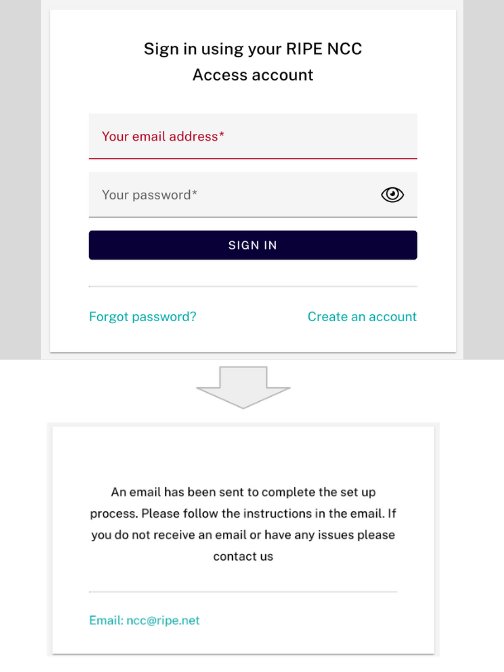
Click the link in the email
Click the link in the email and follow the instructions in the email to set up an authenticator app with a One-Time-Password (OTP).
You will also need to generate recovering codes in case you get locked out.
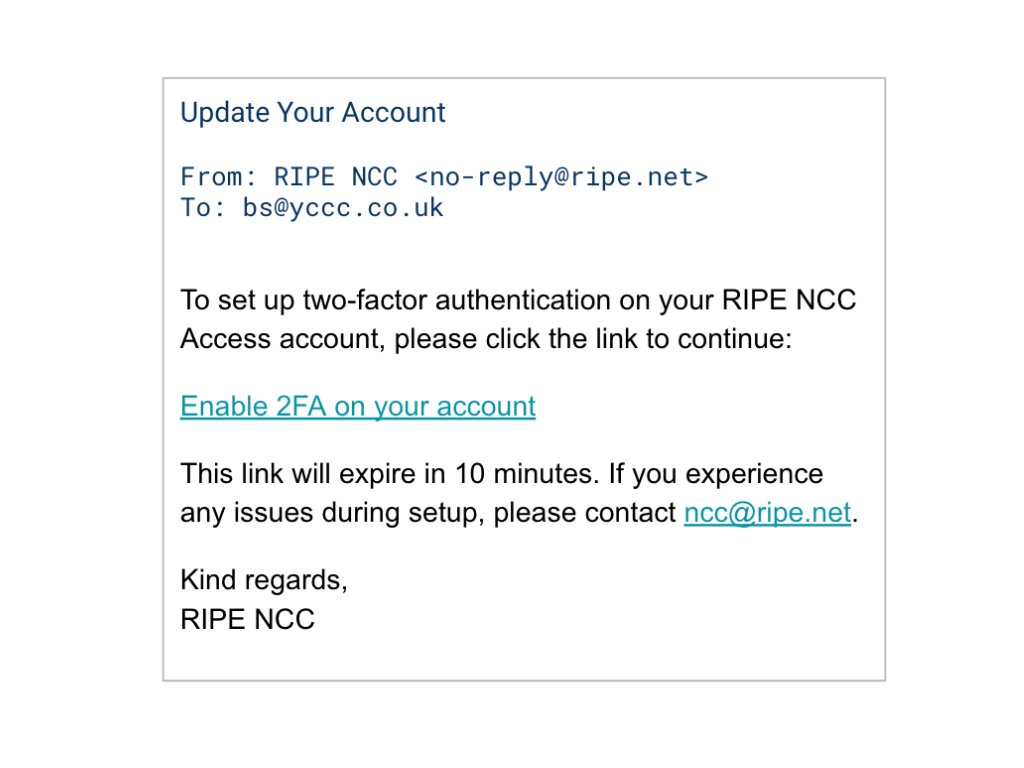
Download an authentication app
Install one of the following authenticator apps:
- FREEOTP
- Microsoft Authenticator
- Google Authenticator
Set up your authentication app
Open your chosen authenticator app and either scan the QR-code on the set up screen or enter the secret key manually.
Add the one-time code from the app into the Mobile Authenticator set up page. You will also need to add a device name to identify the authentication app.
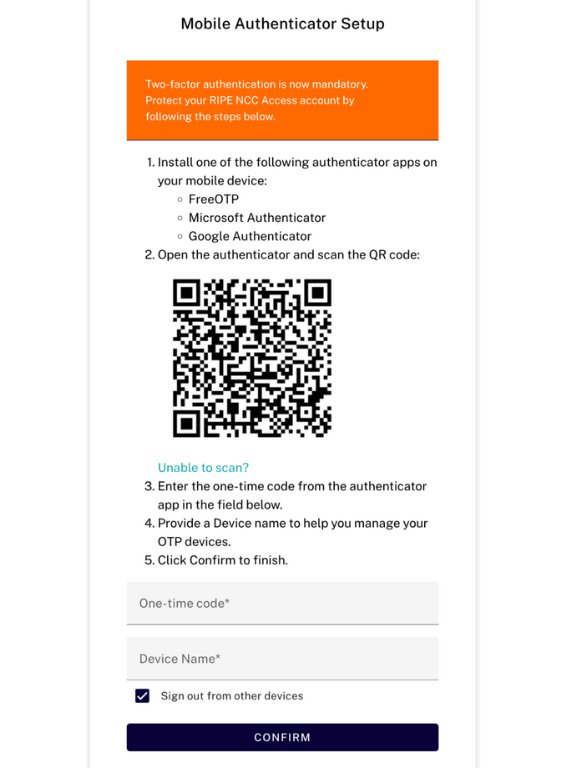
Copy the recovery codes
Keep a copy safe
Next, copy the recovery codes from the setup screen and keep them safe.
You have the option to print, download or copy the codes. Tick the box to confirm you have saved the codes and click ‘activate’.
If you ever accidentally delete the authenticator app, have an empty phone battery, lose your phone, or another reason why you cannot generate a security code, you will need these codes to sign into your RIPE NCC Access account.
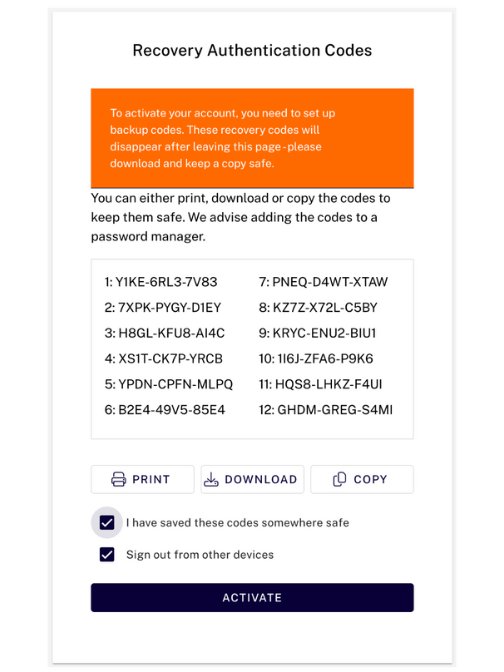
2FA activated
2FA is now set up on your account, visit your RIPE NCC Access account and log in using your authenticator app and your password.